GTK+ is a widget toolkit. Each user interface created by GTK+ consists of widgets. This is implemented in C using GObject, an object-oriented framework for C. Widgets are organized in a hierachy. The window widget is the main container. The user interface is then built by adding buttons, drop-down menus, input fields, and other widgets to the window. If you are creating complex user interfaces it is recommended to use GtkBuilder and its GTK-specific markup description language, instead of assembling the interface manually. You can also use a visual user interface editor, like Glade.
GTK+ is event-driven. The toolkit listens for events such as a click on a button, and passes the event to your application.
This chapter contains some tutorial information to get you started with GTK+ programming. It assumes that you have GTK+, its dependencies and a C compiler installed and ready to use. If you need to build GTK+ itself first, refer to the Compiling the GTK+ libraries section in this reference.
To begin our introduction to GTK, we'll start with a simple signal-based Gtk application. This program will create an empty 200 × 200 pixel window.
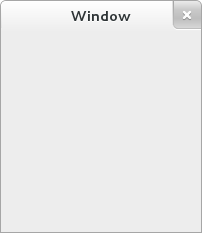
Create a new file with the following content named example-0.c.
#include <gtk/gtk.h>
static void
activate (GtkApplication* app,
gpointer user_data)
{
GtkWidget *window;
window = gtk_application_window_new (app);
gtk_window_set_title (GTK_WINDOW (window), "Window");
gtk_window_set_default_size (GTK_WINDOW (window), 200, 200);
gtk_widget_show_all (window);
}
int
main (int argc,
char **argv)
{
GtkApplication *app;
int status;
app = gtk_application_new ("org.gtk.example", G_APPLICATION_FLAGS_NONE);
g_signal_connect (app, "activate", G_CALLBACK (activate), NULL);
status = g_application_run (G_APPLICATION (app), argc, argv);
g_object_unref (app);
return status;
}
You can compile the program above with GCC using:
gcc `pkg-config --cflags gtk+-3.0` -o example-0 example-0.c `pkg-config --libs gtk+-3.0`
For more information on how to compile a GTK+ application, please refer to the Compiling GTK+ Applications section in this reference.
All GTK+ applications will, of course, include
gtk/gtk.h, which declares functions, types and
macros required by GTK+ applications.
Even if GTK+ installs multiple header files, only the
top-level gtk/gtk.h header can be directly included
by third party code. The compiler will abort with an error if any other
header is directly included.
In a GTK+ application, the purpose of the main() function is to
create a GtkApplication object and run it. In this example a
GtkApplication pointer named app is called and then
initialized using gtk_application_new().
When creating a GtkApplication
you need to pick an application identifier (a name)
and input to gtk_application_new() as parameter.
For this example org.gtk.example is used
but for choosing an identifier for your application see
this guide.
Lastly gtk_application_new() takes a GApplicationFlags as input for your
application, if your application would have special needs.
Next the
activate signal
is connected to the activate() function above the main() functions.
The activate signal will be sent
when your application is launched with
g_application_run() on the line below.
The gtk_application_run() also takes as arguments the pointers to the command line arguments
counter and string array; this allows GTK+ to parse specific command line
arguments that control the behavior of GTK+ itself. The parsed arguments
will be removed from the array, leaving the unrecognized ones for your
application to parse.
Within g_application_run the activate() signal is sent and
we then proceed into the activate() function of the
application. Inside the activate() function we want to construct
our GTK window, so that a window is shown when the application
is launched. The call to gtk_application_window_new() will
create a new GtkWindow and store it inside the
window pointer. The window will have a frame,
a title bar, and window controls depending on the platform.
A window title is set using gtk_window_set_title(). This function
takes a GtkWindow* pointer and a string as input. As our
window pointer is a GtkWidget pointer, we need to cast it
to GtkWindow*.
But instead of casting window via
(GtkWindow*),
window can be cast using the macro
GTK_WINDOW()GTK_WINDOW()
Finally the window size is set using gtk_window_set_default_size and
the window is then shown by GTK via gtk_widget_show_all().
When you exit the window, by for example pressing the X,
the g_application_run() in the main loop returns with a number
which is saved inside an integer named "status". Afterwards, the
GtkApplication object is freed from memory with g_object_unref().
Finally the status integer is returned and the GTK application exits.
While the program is running, GTK+ is receiving events. These are typically input events caused by the user interacting with your program, but also things like messages from the window manager or other applications. GTK+ processes these and as a result, signals may be emitted on your widgets. Connecting handlers for these signals is how you normally make your program do something in response to user input.
The following example is slightly more complex, and tries to showcase some of the capabilities of GTK+.
In the long tradition of programming languages and libraries, it is called Hello, World.
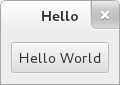
Example 1. Hello World in GTK+
Create a new file with the following content named example-1.c.
#include <gtk/gtk.h>
static void
print_hello (GtkWidget *widget,
gpointer data)
{
g_print ("Hello World\n");
}
static void
activate (GtkApplication *app,
gpointer user_data)
{
GtkWidget *window;
GtkWidget *button;
GtkWidget *button_box;
window = gtk_application_window_new (app);
gtk_window_set_title (GTK_WINDOW (window), "Window");
gtk_window_set_default_size (GTK_WINDOW (window), 200, 200);
button_box = gtk_button_box_new (GTK_ORIENTATION_HORIZONTAL);
gtk_container_add (GTK_CONTAINER (window), button_box);
button = gtk_button_new_with_label ("Hello World");
g_signal_connect (button, "clicked", G_CALLBACK (print_hello), NULL);
g_signal_connect_swapped (button, "clicked", G_CALLBACK (gtk_widget_destroy), window);
gtk_container_add (GTK_CONTAINER (button_box), button);
gtk_widget_show_all (window);
}
int
main (int argc,
char **argv)
{
GtkApplication *app;
int status;
app = gtk_application_new ("org.gtk.example", G_APPLICATION_FLAGS_NONE);
g_signal_connect (app, "activate", G_CALLBACK (activate), NULL);
status = g_application_run (G_APPLICATION (app), argc, argv);
g_object_unref (app);
return status;
}
You can compile the program above with GCC using:
gcc `pkg-config --cflags gtk+-3.0` -o example-1 example-1.c `pkg-config --libs gtk+-3.0`
As seen above, example-1.c builds further upon example-0.c by adding a
button to our window, with the label "Hello World". Two new GtkWidget pointers
are declared to accomplish this, button and
button_box. The button_box variable is created to store a
GtkButtonBox which is GTK+'s way of controlling the size and layout of buttons.
The GtkButtonBox is created and assigned to gtk_button_box_new() which takes a
GtkOrientation enum as parameter. The buttons which this box will contain can
either be stored horizontally or vertically but this does not matter in this
particular case as we are dealing with only one button. After initializing
button_box with horizontal orientation, the code adds the button_box widget to the
window widget using gtk_container_add().
Next the button variable is initialized in similar manner.
gtk_button_new_with_label() is called which returns a GtkButton to be stored inside
button. Afterwards button is added to
our button_box.
Using g_signal_connect the button is connected to a function in our app called
print_hello(), so that when the button is clicked, GTK will call this function.
As the print_hello() function does not use any data as input, NULL is passed
to it. print_hello() calls g_print() with the string "Hello World"
which will print Hello World in a terminal if the GTK application was started
from one.
After connecting print_hello(), another signal is connected to the "clicked" state
of the button using g_signal_connect_swapped(). This functions is similar to
a g_signal_connect() with the difference lying in how the callback function is
treated. g_signal_connect_swapped() allow you to specify what the callback
function should take as parameter by letting you pass it as data. In this case
the function being called back is gtk_widget_destroy() and the window
pointer is passed to it. This has the effect that when the button is clicked,
the whole GTK window is destroyed. In contrast if a normal g_signal_connect() were used
to connect the "clicked" signal with gtk_widget_destroy(), then the button
itself would have been destroyed, not the window.
More information about creating buttons can be found
here.
The rest of the code in example-1.c is identical to example-0.c. Next section will elaborate further on how to add several GtkWidgets to your GTK application.